Apple's new ios7 is cool both in performance wise and design.It adds a lot of new features when compared to the previous ios versions.Some of these features may vary depending upon the device you own.For example the iphone has a compass which is not available in the ipod touch.Its easy to start using ios 7 even if you are a beginner to apple ios interface.But there are several features that you can't find out so easily,we call them hidden.So here are some of the cool hidden features of ios7.(These hidden features are not ranked and are randomly ordered)
 Some times it is necessary to share whats on our screen.This is mostly important for webmasters and bloggers who need to make tutorials based on ios devices.There are several apps to take screenshots of your iphone,ipad,ipod screen.But why should you need them when there is a default switch to capture the screen.
Some times it is necessary to share whats on our screen.This is mostly important for webmasters and bloggers who need to make tutorials based on ios devices.There are several apps to take screenshots of your iphone,ipad,ipod screen.But why should you need them when there is a default switch to capture the screen.
1. Take screenshots with home button
 Some times it is necessary to share whats on our screen.This is mostly important for webmasters and bloggers who need to make tutorials based on ios devices.There are several apps to take screenshots of your iphone,ipad,ipod screen.But why should you need them when there is a default switch to capture the screen.
Some times it is necessary to share whats on our screen.This is mostly important for webmasters and bloggers who need to make tutorials based on ios devices.There are several apps to take screenshots of your iphone,ipad,ipod screen.But why should you need them when there is a default switch to capture the screen.
To take screen shots on your ipod/ipad or iphone ,press and hold the home button and then click on the power button.A light flashes on the screen confirming that the screenshot was captured.Go to your photos to see the captured photo.
2. Assistive touch
Unlike android phone apple doesn't have a back button.This makes users to click the home button each and every time.Some are scared of breaking up their home button due to repeated pressing.For them this will be useful.Assitive touch is a feature for the physically disabled.This will bring up virtual home button,sound button,etc to the screen.
To turn on assistive touch go to Settings > General > Accessibility > Assistive touch(Under Physical&Motor) and then turn it on. OR ask siri to turn on assistive touch(only works in ios7).
3. Auto Stop Music
We all love listening music.Sometimes we do listen them to take a short break.There is a possibility that we continue listening them even after the time exceeds.Turning off music while we are enjoying that is difficult.So why not your apple device do that difficult part for you.
To automatically stop playing music open Timer(in the clock app) > Click on When Timer Ends option > Choose Stop Playing from the list > Click set.Now set the timer and hit start.The music will automatically stop playing when the timer stops.
4. Drag Capitalize
In ios 7 you need to click the up arrow to capital a letter.It could take some time if you are typing long sentences where you need to capitalize some letters.This cool trick will help you easily capitalize letters rather than picking up the shift key.
To fast capitalize drag the up arrow key to the desired letter.That letter will now be capitalized.
5. Extra Characters
It is sometimes necessary to insert the correct letter for the correct pronunciations.The default ios keyboard contains different special characters but they are not visible directly.
To use extra characters tap and hold the letter.Now slide to the appropriate letter and release your finger.
6. Speed Up Browsing
If you are rushing to navigate to a website typing the www. and .com is time consuming(a few sec).You may be surprised to know that you don't need to type them for every websites.For popular sites like google simply type in google in the address bar and hit go.You will be taken to the respective site.
7. Turn On Capslock
Sometimes we need to type in capital letters.It will be difficult to capitalize each letter by letter.In such cases we can turn on the capslock key.
To turn on capslock,simply doubly tap the shift key(up arrow).
8. Use Emoticons
Using emoticons is fun and is very much useful to express our mood.You may not know that apple has a lot of emoticons by default in the keyboard.You may now wonder why haven't you seen it so far.It's because you need to first enable them to use it.
To turn on emoticons in your ios7 device go to Settings > General >Keyboard > Keyboards > Add New Keyboard... > Emoji
To use the emoticons press and hold the earth icon and choose Emoji.
To use the emoticons press and hold the earth icon and choose Emoji.
9. Clear Digits In Calculator
The ios7's keyboard doesn't have a clear button.I have wondered why is that so and found out how clearing digits work.To clear a digit that you have typed swipe from left to right or right to left in the answer pane.
10. Faster Typing
When you have a lot to type in the ios keyboard it takes time.You can save a few minutes if you could save the time for inserting a full stop,space and capitalizing the first letter.To do that double tap the space button.
Double tapping the space button inserts a period,puts a space and capitalizes the first letter.
Bonus Tips
11. Turn On/Off Assistive Touch Quickly
Assistive touch is a good repalcement for you iphone/ipad/ipod buttons.But the assistive touch icon appears throughout.This will make accidental click especially in games.So turning on/off assistive touch every time you need or not need them is difficult.
This can be easily achieved by siri.You can ask siri to turn on or off assistive touch.But if you are not having an internet connection for siri then here is another way to turn on/off assistive touch.
Go to Settings > General > Accessibility > Accessibility Shortcut > Assistive Touch
Now triple clicking the home button will bring up assistive touch and doing again will turn off assistive touch!
12. Fast Scroll Up
Sometimes it will be difficult for you to scroll all the way up especially when the webpage is too long.But ios has a little trick that allows you to scroll all the way up with a single tap.To do this tap the status bar at the top.If clicking once doesn't do the job then tap twice.
Other Apple Tricks

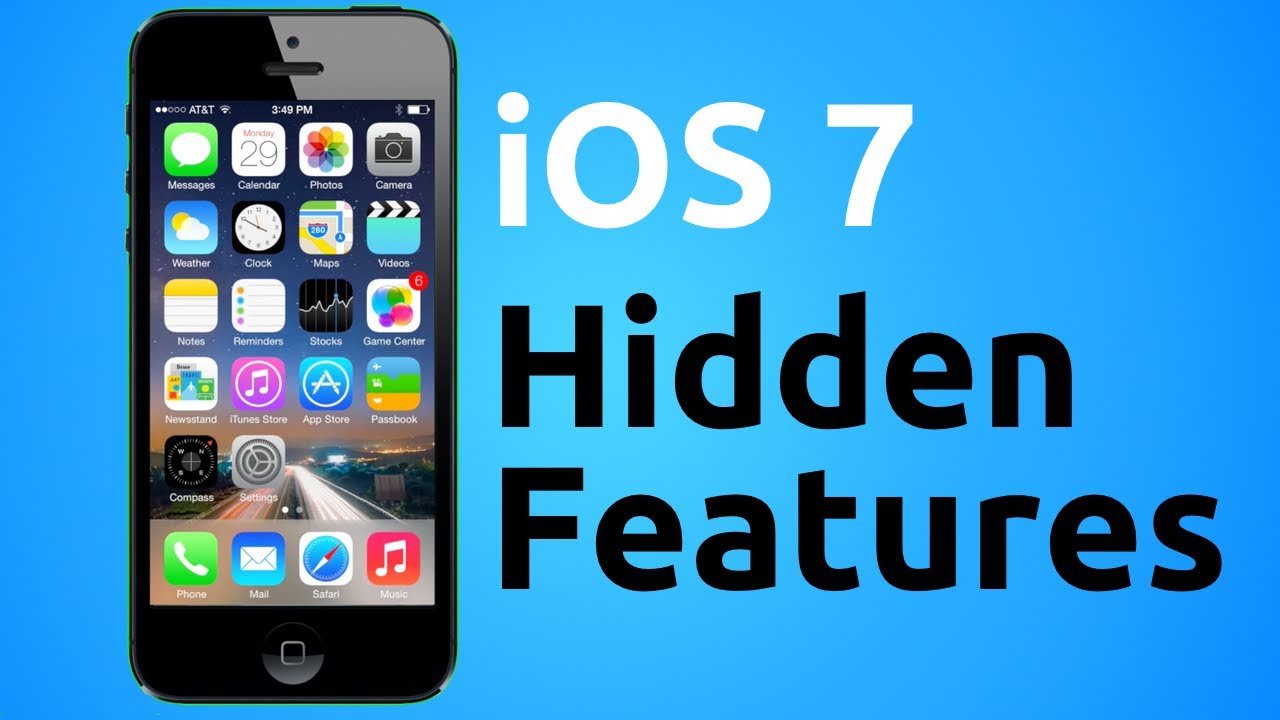
.gif)








Blogger Comment
Facebook Comment