Adding a related post widget to blogger not only enhances your blog but also helps to increases your page views.This is a very useful widget for both the users and blog owners.Visitors can easily navigate through the blog with their interested topic whereas the blog owners can increase their page views.In this tutorial we will be learning how to add a related post with 3,4 or 5 posts.This widget can also be added to other platforms sites like WordPress,TypePad,etc.
Please spread our words!
 |
| Related Post Widget |
Steps to add it in Blogger
- Go to LinkWithin
- Generate your widget code with the given Related Posts widget generator.
Widget generator on LinkWithin - Click on the Install Widget link.
- The Import Page Element appears.
- Click on edit content and copy the widget code.Paste the code in notepad.
Import Page Element displaying Edit Content option - Close the Import Page Element after copying and pasting the code.
- Go to your Blogger Dashboard > Template > Edit HTML
- Search for </body>
- Copy and Paste the below code before </body> <b:if cond='data:blog.pageType == "item"'>
Replace with the code pasted in Notepad
</b:if> - Save the template and check your blog.
Please spread our words!

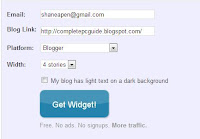


Blogger Comment
Facebook Comment